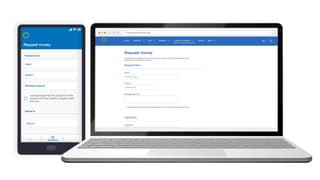Here's how to get started with requesting money via Interac e-Transfer:
- Sign in to Servus online banking and use the main menu to navigate to the Interac e-Transfer tab.
- From the e-Transfer drop-down, select Request money.
- From the Request money page, under Name, select the e-Transfer contact you would like to request money from. Your contact's email and/or phone number will be displayed. If your contact is registered for Autodeposit, their full name will appear.
Don't have an e-Transfer contact? No problem. Adding an INTERAC e-Transfer® recipient is quick and easy. - Enter the Amount you would like to receive.
- You can include a Message if you like.
- Check the box to acknowledge the disclaimer. This is to make sure you understand that the person you are requesting money from will know that the request came from you.
- Choose where you want your funds deposited by selecting an account under Deposit to.
- From the Request money confirmation page, take a few moments to review your transaction details. If everything looks good, select Continue.
Success! Your contact should receive your e-Transfer request shortly.
More about INTERAC e-Transfer

Add an INTERAC e-Transfer® recipient
Sending and receiving money is a breeze with Interac e-Transfer. Get step-by-step instructions to add a new recipient.

Set up INTERAC e-Transfer® Autodeposit
Get step-by-step instructions on how to set up Autodeposit for seamless money transfers effortlessly deposited into your account.
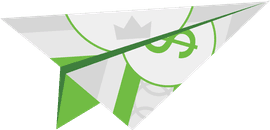
Send money with INTERAC e-Transfer®
Sending and receiving money is a breeze with Interac e-Transfer. Get step-by-step instructions on how to send money to one of your contacts.

View INTERAC e-Transfer® transaction history
Get step-by-step instructions for viewing all your past transactions in one place.
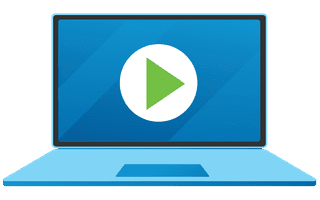
We're here for you every step of the way.
Check out our support centre for step-by-step instructions on new and returning features.
- Schedule a call
Send us an email
Email us and we’ll respond within one business day.
Phone:
Give us a call at 1.877.378.8728 to speak with someone right away.