Instant balance
Create a widget that displays an account's balance or a percentage related to a target balance. You can check the balances of up to four accounts without having to sign into online banking.
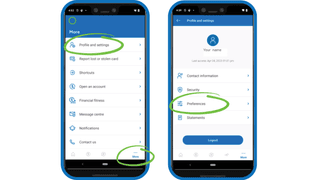
Here's how to get started adding an Instant balance widget.
- Sign in using the mobile app.
- From the landing page, use the main menu and select More (three dots).
- From more, select Profile and settings.
- From the Profile and settings page, select Preferences.
- From the Preferences page, select Widget settings.
- From the Widget settings page, select turn on Account widget.
- Select Add new.
- From the Add an account screen, enter an Account display name.
- Under Widget settings,select the account you would like to pin.
- Under the Visible section, choose where you would like to see the account information.
- Under the Amount section, select whether you would like to see your Current balance or the percentage of target.
- Take a few moments to review your widget details. If everything looks good, select the plus sign (+) in the top right corner to save your widget.
Success! Your Instant balance –either a dollar balance or a percentage of your goal—will now be visible in the locations you enabled it.
More about convenient features

Manage top ups
Save money every time you use your Member Card with Top-Up savings. Get step-by-step instructions for how to create a Top-Up.
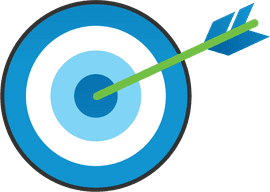
Create a digital goal
Set a financial goal and achieve it! Get step-by-step instructions for how to set up and fund a goal.
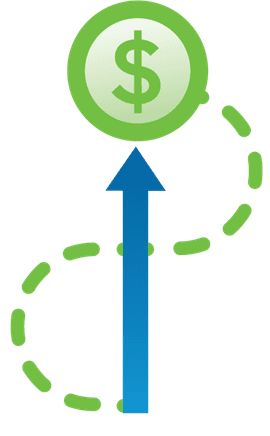
Create a shortcut
Complete your most frequent banking transactions faster. Get step-by-step instructions to create a shortcut for a transaction.

Set up account notifications
Always know what's going on with your account balance and transactions. Get step-by-step instructions to set up account notifications.

Set up account nicknames
Get step-by-step instructions for giving your account a nickname.

Mark an account as a favourite
Create easy access to the account you use most often. Get step-by-step instructions to mark an account as a favourite.
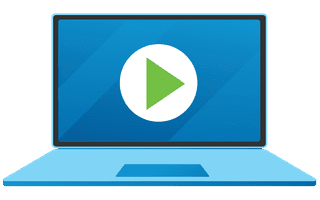
We're here for you every step of the way.
Check out our support centre for step-by-step instructions on new and returning features.
- Schedule a call
Send us an email
Email us and we’ll respond within one business day.
Phone:
Give us a call at 1.877.378.8728 to speak with someone right away.